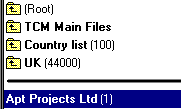|
When you create a New Contact from the telephone call screen, a new
folder is created for the contact and placed in the 'New Contacts'
pending tray. Once you have finished the call you can move them to the
correct folder in the filing tree. |
 First of all click on the 'New Contacts' pending tray button from the
toolbar.
First of all click on the 'New Contacts' pending tray button from the
toolbar.
|
- From the list of new contacts highlight the contact that you wish
to move by single clicking on their contact folder.
- From the 'Edit' menu choose the 'Relocate (Cut)' option.
- Now go into the filing system tree and find the folder where you
wish to place the new contact's folder.
- Highlight the folder of your choice by single clicking on the
folder and then choose the 'Relocate here (Paste)' option from the
'Edit' menu. (Do not rush the program. On the left side of the
status bar you will see details of how the relocation is
progressing.)
- The contact's folder should now appear in the filing tree where
you placed it.
(Note: If the contact's folder doesn't appear in the filing
tree, single click with the right hand mouse button on the folder in
the filing tree where you placed your 'New Contact' folder and choose
the 'Refresh' option from the pop-up menu.) |
|
Choosing a file in the Filing list
- Search for the name by clicking on the search button

- or move through the filing tree by clicking and double-clicking
on folders.
|
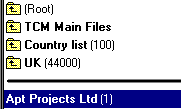
|
Above the black line shows the filing path to the
folder which is immediately below the line. |
|